Downloading certificates and badges manually
Learn How to Download Your Certificates and Badges Individually or in Bulk
If you need to review a certificate you've sent or assist a recipient who hasn't received theirs, you can manually download certificates or badges. This guide walks you through the process step by step.
How to Download Certificates or Badges
-
Open Your Dashboard
- Log in to your Virtualbadge.io account and go to the certificate or badge you need.
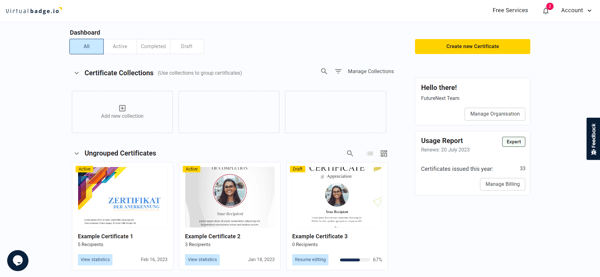
2. Navigate to the Recipients Tab
- Use the left-side menu to find and select the Recipients tab.
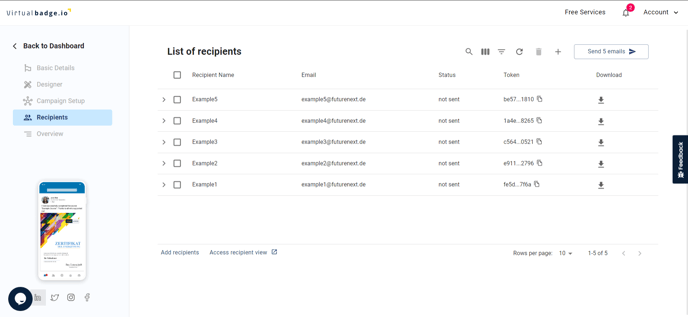
3. Select Recipients
- Use the search bar to quickly find specific recipients and also use the PDF/ PNG download buttons, as shown below:

- To download multiple certificates at once, check the box next to "Recipient Name" to select all.
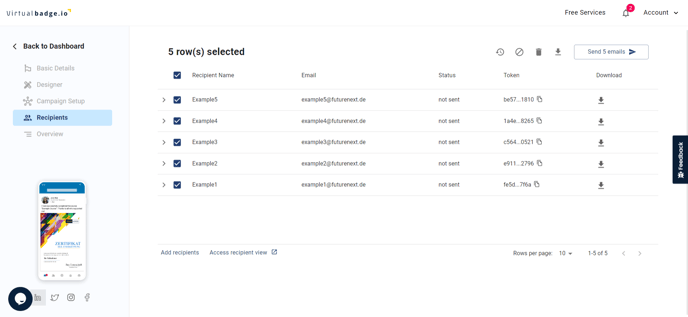
4. Download the Certificates or Badges
- Click the download icon in the top-right corner to save the selected certificates.
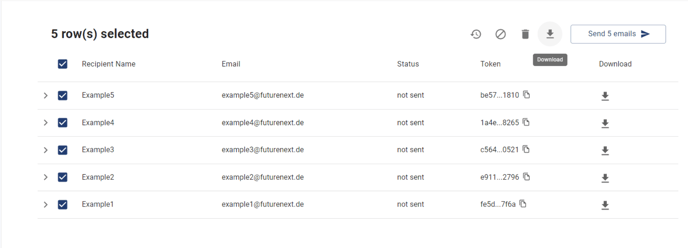
Important Notes
- Badges follow the Open Badge Standard and can only be downloaded as image files.
- For more details on badge formats, refer to our Open Badge Standard guide.
By following these steps, you can easily access and manage certificates and badges for your recipients. 🚀