How to set predefined dynamic fields for Trainings?
Restrict participants from filling dynamic fields from their end
If you've created a certificate template with dynamic fields (e.g., expiry date, validity period, location, etc.) that change for each training session, you might want the admin or trainer to set this information rather than the recipients. This approach helps prevent discrepancies and errors. Here's how you can use this feature:
Setting up predefined fields:- Ensure that the certificate used for training includes dynamic fields, such as Expiry Date or Location. These fields should be set by the admin or trainer for all participants, eliminating the need for participants to provide this information manually.
- After filling out the Training Details, scroll down to find the "Predefined Recipient Information" section.
- Click on "Define Information" to open a pop-up window.

- Toggle on the "Predefined" button.
- Enter the desired "Field Value" for the predefined information.
- Click "Save" to apply the changes.

- Click "Save" to apply the changes.
- To remove a predefined field, click on "Remove Information".
By following these steps, you can easily configure predefined recipient information, streamlining the training setup process and ensuring accurate data collection.
For example, the image below shows the recipient form with the dynamic field "Exp Date" defined by the recipient: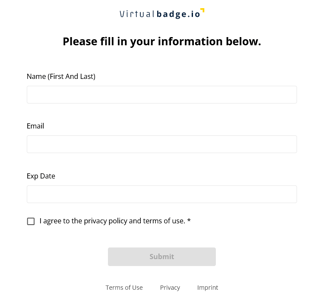
For example, the image below shows the recipient form with the dynamic field "Exp Date" defined by the recipient:
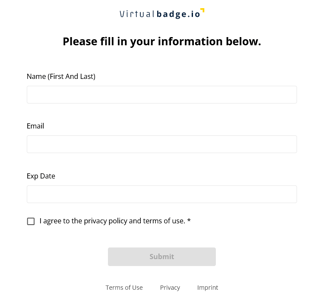
Now, note that the field disappears from the recipient form if the information for that dynamic field is defined by the trainer, for all participants of that training:
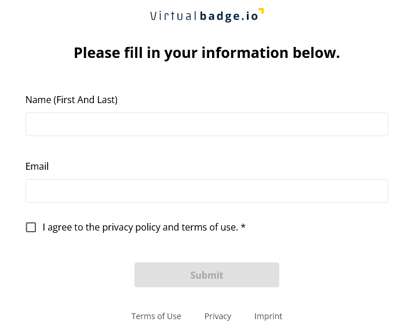
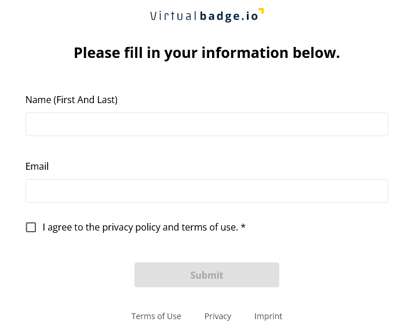
Below are examples of recipients added via Recipient forms, where they could type the Expiry Date themselves (BLUE arrow), and those with predefined dynamic fields set by the trainer/admin (RED arrow).
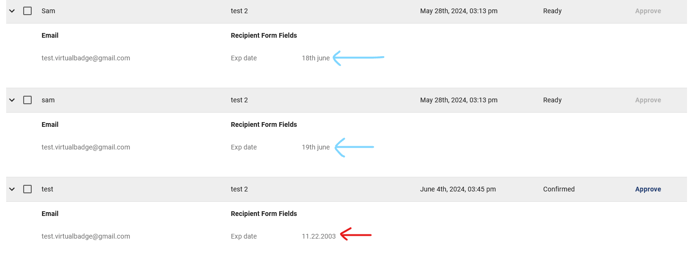
By following these steps, you can easily configure pre-defined recipient information, streamlining the training setup process and ensuring accurate data collection. This feature helps maintain consistency and prevents errors, making the training management process more efficient.
Would you like to disable this feature? Just reach out to us through the chat.
This way, the trainers from your organization will not see the option to set pre-defined values to the dynamic fields.