Duplicating Certificates & Badges
Create a New Credential Campaign in Just a Few Steps
If you need to create multiple certificates or badges with a similar setup, you can save time by duplicating an existing credential. This guide will walk you through the process in just a few clicks.
How to Duplicate a Certificate
-
Open Your Certificate
- Navigate to your dashboard and select the certificate you want to duplicate.
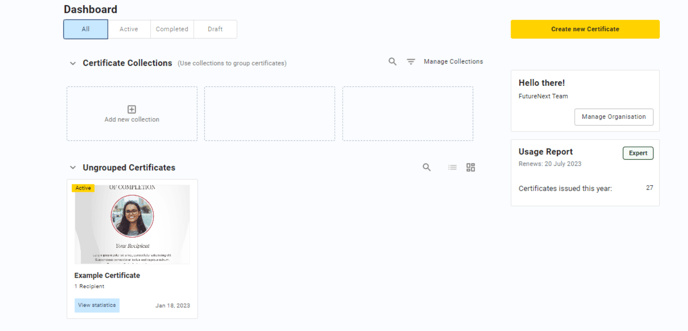
- Navigate to your dashboard and select the certificate you want to duplicate.
2. Duplicate the Certificate
- In the "Overview" tab, click on "Duplicate."
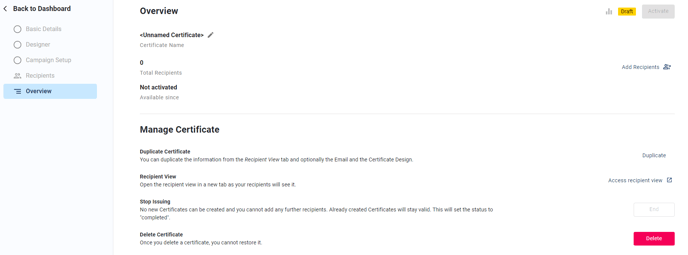
3. Choose What to Copy
- Select the details you want to carry over, such as the certificate design and campaign setup.
- Note: Certificate details will always be copied, but recipients cannot be duplicated.
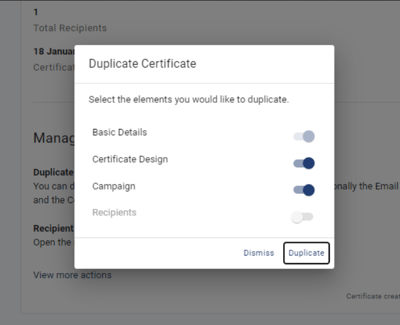
4. Make Final Adjustments
- Once duplicated, update any necessary details, such as course names or other certificate elements.
Alternative Duplication Methods
- Right-click on the credential and select "Duplicate."

- Or, click on the three-dot menu and choose "Duplicate."

By following these steps, you can quickly set up new certificate campaigns without starting from scratch.