Introduction to the Trainer Module
Enhance your Training Management
The Trainer Module is an innovative solution that enables trainers to work with their training content in a whole new way. This powerful feature allows trainers to create customized training sessions while collecting important recipient information, optimizing the effectiveness and traceability of their training.
Popular Use Case
Imagine you're the administrator of a company with five dedicated trainers, each serving different customers and delivering customized training. With the Trainer Module, these experts can effortlessly create their own training content directly in their accounts. Additionally, the module enables the capture of critical certificate recipient information via a convenient QR code.
The workflow is extremely user-friendly: after completing the training, participants can simply scan the QR code and immediately request their individual certificates. This seamless process saves time and ensures smooth documentation of training results.
Overall, the Trainer Module revolutionizes training management, enabling trainers to deliver instructional content more effectively while gathering valuable data to further develop their programs. It enhances professional development within your organization.
Certificate Delivery Options
Certificates can be issued to recipients in the following ways, as determined by the admin:
- Send to Recipients
- Send to Trainer
- Send to a Custom email address
Note: The admin can select one, two, or all the three combinations. For more information on the Delivery Types, click here.
How to Use the Trainer Module
The Trainer Module can be found in the dashboard in the upper column next to certificates if you have purchased it.

Creating a Training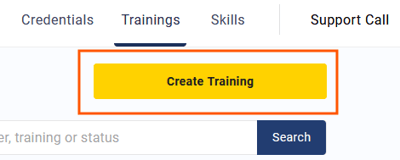
-
Enter Training Details:
- Begin by entering essential training details, including the training name, date, and additional relevant information.
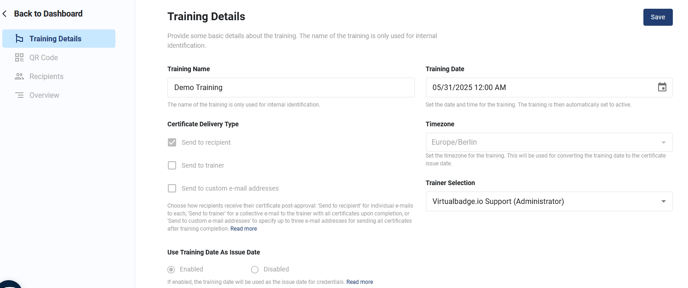
- Select the Right Certificate:
Click here to learn how to add the Shared collections and specific certificates to training.
2. QR Code:
- Incorporate the QR code into your presentation, enabling participants to scan it for sign-up easily.
- Alternatively, provide a link to the test form for participants without a camera to enter their data.

Post-Training Procedures
After the course is over, you can:
- Check the names of the participants in the recipients tab.
- Confirm participation to ensure that only those who completed the course receive the certificate.
Note: Refer to the Approval Type help document to filter recipients before issuing the certificates.

By following these steps, trainers can efficiently manage their training sessions and ensure accurate and timely certificate issuance to participants.

Interested in This Feature?
Contact us through:
- Email: contact@virtualbadge.io
- Or, send us a request here